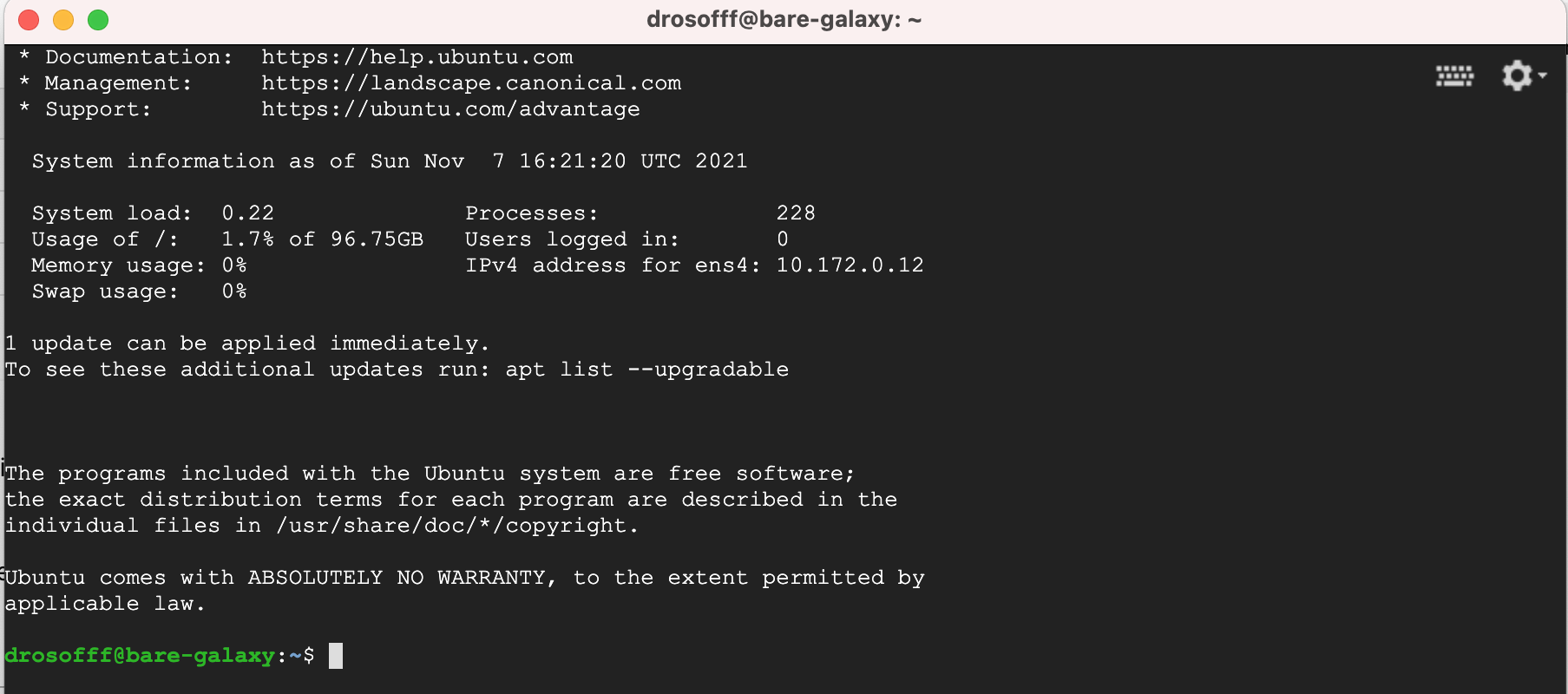START A VIRTUAL MACHINE IN GOOGLE CLOUD ENGINE
0. Prerequisite¶
- You have obtained and activated your Google Coupon for this training as described in Appendix 1
- You have accessed to the Google dashboard and tested Starting and Stopping a virtual machine (VM) instance as described in Appendix 1
1. Spin off a virtual Machine bare-galaxy with 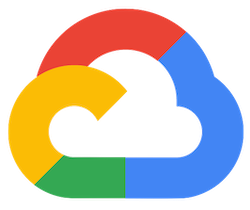 Google Cloud Engine¶
Google Cloud Engine¶
Before starting, we recommend you to pay extra attention any time you see the
signal.
-
Connect to your Google Compute Instances dashboard
-
Create a Virtual Machine Instance
with the following settings
- Name:
bare-galaxy - Region
europe-west6 (Zurich)Check your Region in the popup table bellow
- Zone:
europe-west6-a(or-bor-c)Check your Zone in the popup table bellow
- Configuration de la machine
USAGE général- Série:
E2 - Type de machine:
PRÉDEFINIStandarde2-standard-8
- Disque de démarrage (Modifier)
IMAGES PUBLIQUES- Système d'exploitation:
Ubuntu - Version*:
Ubuntu 20.04 LTS - Type de disque de démarrage:
Disque persistant avec équilibrage - Taille (Go):
200 - SELECTIONNER
- Pare-feu
- Check
Autoriser le trafic HTTP
- Check
Region and Zone assignments to students 
As it is possible that a single Google zone will be able to provide enough resources to support 18 virtual machines at the same time, we will distribute our instances to different zones in Europe.
The following table assigns the instances by name to different Regions and Zones.
Please respect this attribution for your final instance, the one you will use during your practical work.
| Email prefix | Region | Zone |
|---|---|---|
| alix.martin | europe-west1 (Belgique) | europe-west1-b |
| astrid.canal | europe-west1 (Belgique) | europe-west1-d |
| camille.jarry | europe-west1 (Belgique) | europe-west1-c |
| Christine.lin.1 | europe-west2 (Londres) | europe-west2-c |
| claudia.martins | europe-west2 (Londres) | europe-west2-b |
| coraline.bernachot | europe-west2 (Londres) | europe-west2-a |
| julie.birgel | europe-west3 (Francfort) | europe-west3-c |
| lasselin | europe-west3 (Francfort) | europe-west3-a |
| laurine.bourel77 | europe-west3 (Francfort) | europe-west3-b |
| leila.qebibo | europe-west6 (Zurich) | europe-west6-a |
| marie.massier | europe-west6 (Zurich) | europe-west6-b |
| sabine.vautier | europe-west6 (Zurich) | europe-west6-c |
| Salim.Aiche | europe-west9 (Paris) | europe-west9-a |
| yelene.etter | europe-west9 (Paris) | europe-west9-b |
| zoe.guilbert | europe-west9 (Paris) | europe-west9-c |
These settings should look like:
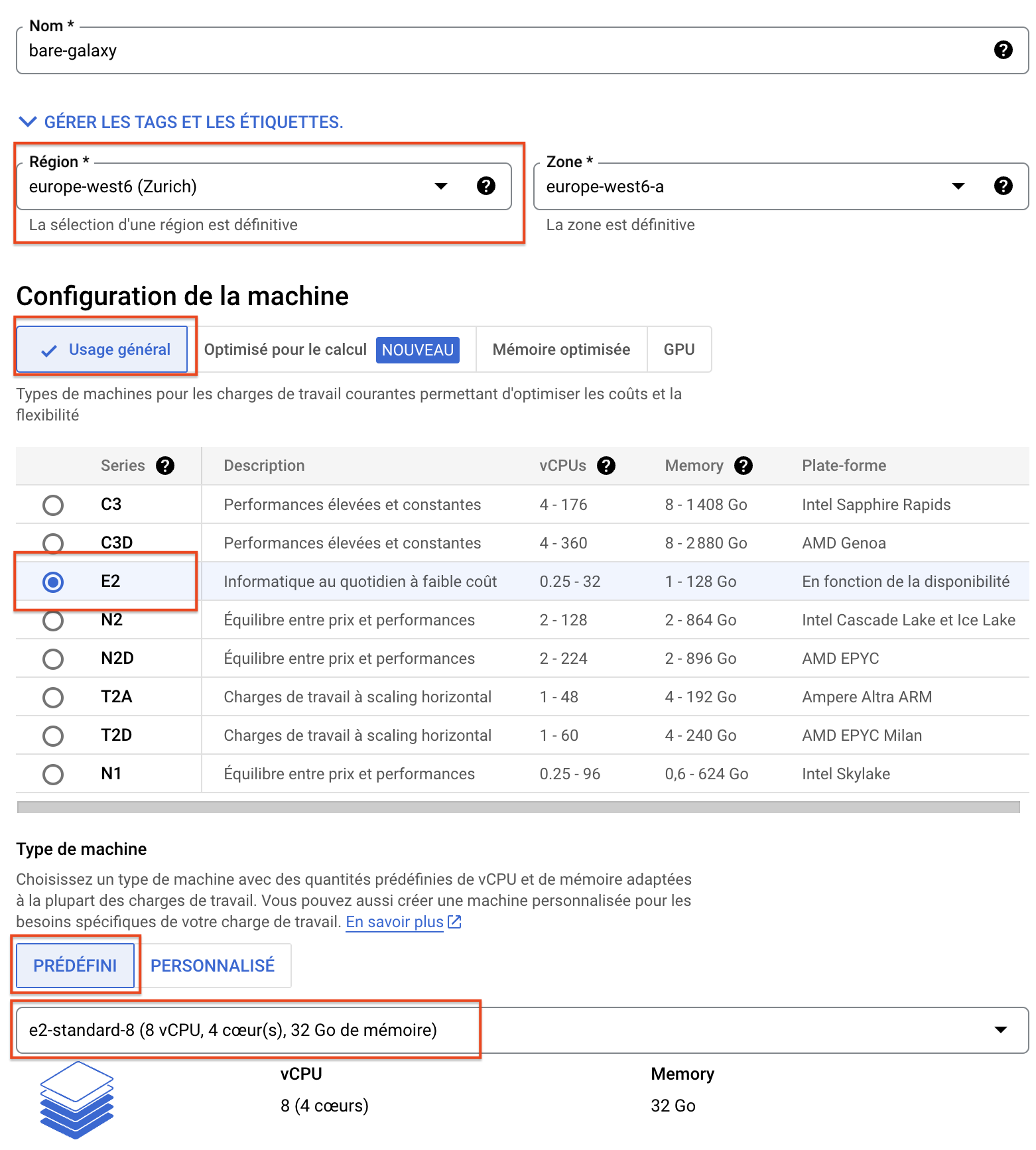
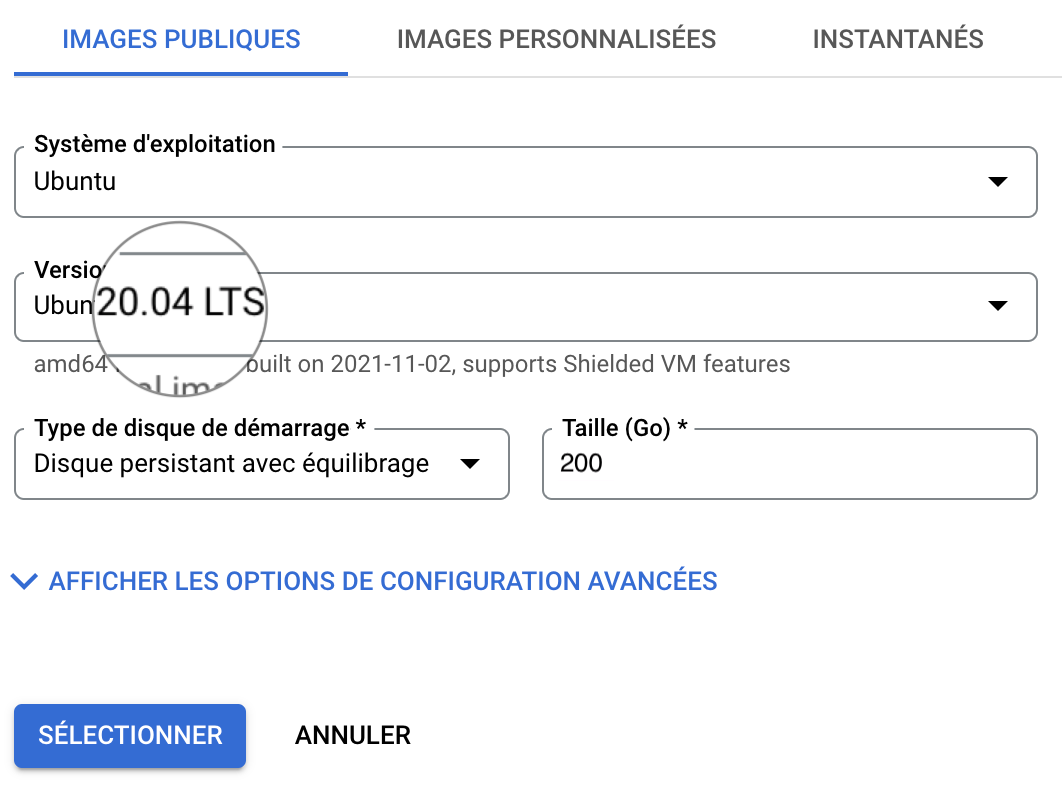
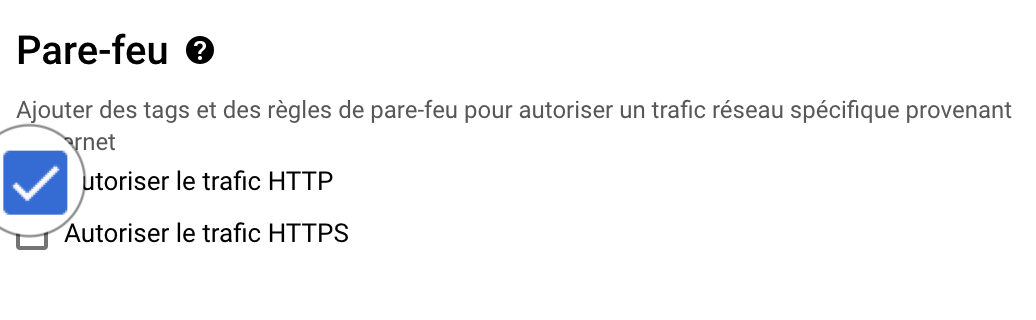
When
- you have double-checked all indicated settings
- you are sure that your instance will start in the zone assigned to you
Then you can start you instance by clicking the button

Trouble shouting
In some occasions, launching of your VM may fail as illustrated bellow:
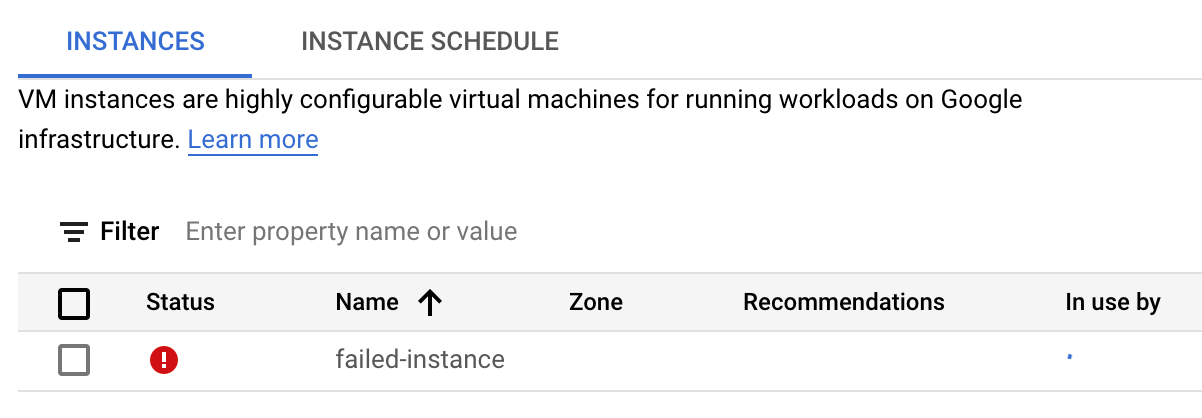
-
Maybe you are not, indeed, using the billing account associated to your Google coupon, but instead using a billing account associated to a "Free Trial".
- If it is not already done, activate your coupon by following the received instructions, and be sure that you activate a project associated with the billing account of the coupon.
-
The Region and Zone which you have chosen (in the example,
europe-west6-a) is overloaded.- In this case, try another
Zone(-b or -c), and/or anotherRegion, in Europe or America.
- In this case, try another
2. Connect to the VM using the ssh web console¶
Roll down the ssh menu in the control pannel and select the first option
Ouvrir dans une fenêtre du navigateur

This opens a web ssh shell session to control your VM: