Appendix 2: Start and stop a Google virtual machine
Spin off a virtual Machine¶
- Go to the Google Cloud Dashboard and select "Compute Engine" on the left hand menu bar
-
Select the submenu "Instances de VM"
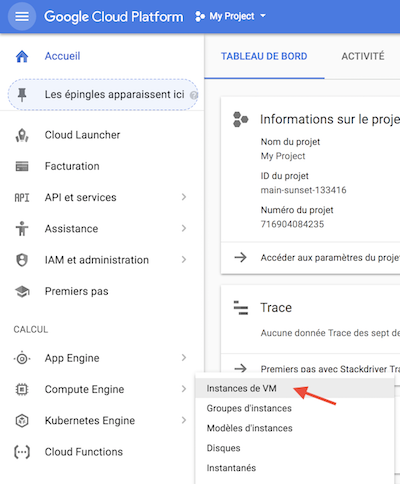
-
Click on the top bar menu the
CREER UNE INSTANCEpanel - Put a name for your instance
- Choose a Zone (suggestion:
europe-west6-a) - Configuration de la Machine:
OPTIMISE POUR LE CALCUL - Série:
E2 - Type de machine:
c2-standard-4 (4 processeurs virtuels, 16 Go de mémoire) - Disque de Démarrage: Click on
ModifierIMAGES PUBLIQUES- Système d'exploitation:
Ubuntu - Version:
Ubuntu 20.04 LTS - Type de disque de démarrage:
Disque persistant avec équilibrage - Taille (Go):
50 Go - Leave the selection
Disque persistant standard/Standard persistant drive - Click
Select/Sélectionner
- Pare-feu:
Authorize HTTP traffic/Autoriser le traffic HTTP -
Click
Créer/CreateConnect to the started virtual Machine¶
After a few seconds, the VM turns on "green" and an
sshmenu becomes selectable
-
Roll down this
sshmenu and select the first optionOuvrir dans la fenêtre du navigateur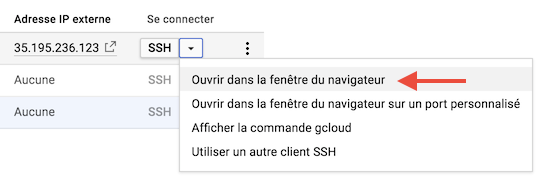
-
A shell console pop out and you should now be ready to control your VM with linux command lines
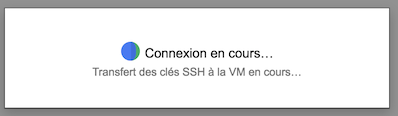
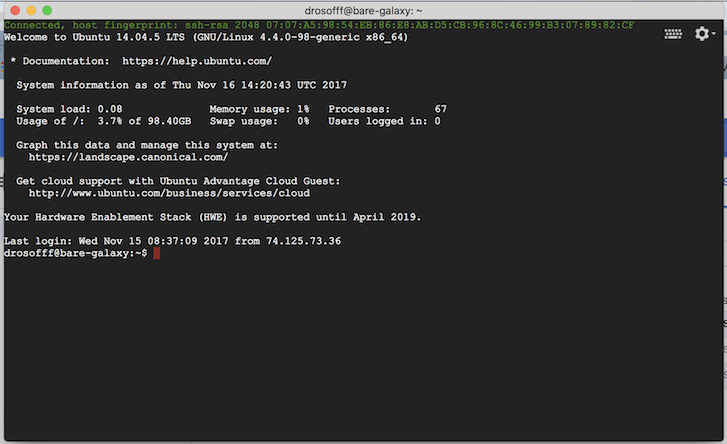
-
Enter the
sudo -icommand at the promptyourlogin@instance_name:~$and hit the return key. - The unix prompt become
root@instance_name:~#: you are now controling your VM as a root administrator. - [Optional] Here, if you do not have to work with the VM, you can turn off the VM and even trash it:
- in one shot, go back to your VM control panel in the web browser, ensure that the running VM is checked, and press the Trash button in the top menu.
- Confirm that you want to trash the VM and loose everything.
- after a few seconds the VM disappears from the Dashboard.